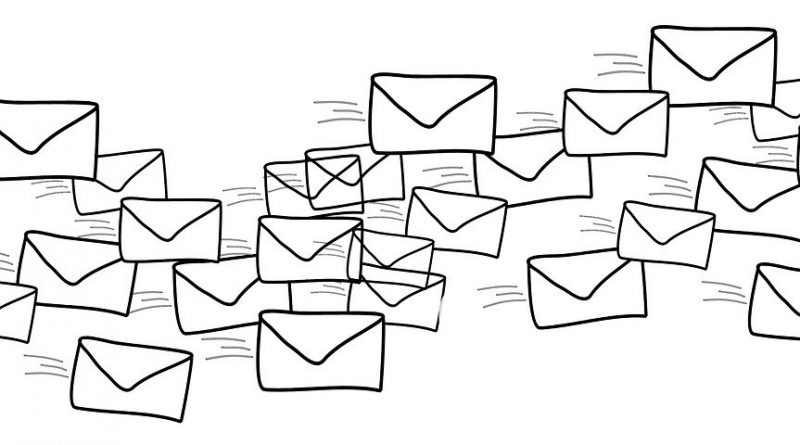
Email Problems
Put us on your Whitelist
Now that the membership of the Trust is growing, so too does the means by which we communicate with members. This can cause problems, particularly with providers of free email accounts, who take extreme measures to root out spam email.
That is of course a welcome thing, but one of the things that attracts the attention of spam filters is the kind of mass mailing that we now have to employ to get important information to you as a member. Consequently we have had reports of non-receipt of emails, even though we know the mails have been delivered to the providers.
To counteract this, we have compiled a list of means by which you can add mails from the Trust to your Safe Senders list (or Whitelsist) to ensure that you get the mails we send don’t end up either deleted or sent to a spam folder. The following instructions apply to some of the major free email providers. If your provider is not here, please email mcm@celtictrust.net, and we will try to find out the process relevant to your email provider.
Hotmail, Outlook.com, Windows Live
Hotmail, Outlook.com, Windows Live
- Sign in to your account. Go to inbox.
- Click on the Gear Icon located at the upper-right side of the page.
- Select View All Settings.
- Under Preventing junk email, click Safe senders and domains.
- Click Add.
- In the text box, type in theceltictrust.net then press enter
- Repeat and add celtictrust.net
- Sign in to your account. Go to inbox.
- Click on the Gear Icon located at the upper-right side of the page.
- Select View All Settings.
- Click Filters & Blocked Addrresses and create new filter.
- Type @theceltictrust.net and click Create Filter.
- In the text box, type in @theceltictrust.net then press enter
- Now check the box that says Never Send to Spam then press enter
- Repeat and add @celtictrust.net
